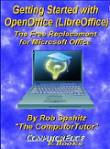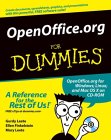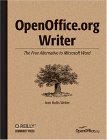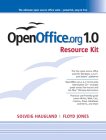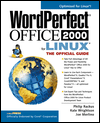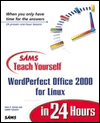- LibreOffice (was OpenOffice and before that it was StarOffice)
- Applix Office - Vistasource (commercial product) - Best at importing MS/Word documents but this is currently a discontinued product. Vistasource currently only supports their web based "websheet" spreadsheet product and not their native desktop office suite.
- Corel - Word Perfect Suite for the Linux desktop (commercial product)
- Maxwell Word processor
- Gnome Office:
- KDE Office - KWord, KSpread, KIllustrator, KChart, KFormula, Kivio and Kpresenter
- Andrew Office suite - available for all Unixes
- ANGOSS SmartWare2000
- Siag Office - spreadsheet SIAG, the word processor Pathetic Writer and the animation program Egon Animator.
- Business Logic: Xess Spreadsheet
Word processors:
Importing MS/Word documents:
| Item | OpenOffice 1.0 | Applix 5.0 | Star Office 5.2 | WP 8.0 | AbiWord |
|---|---|---|---|---|---|
| Tables | Yes | Yes | Yes | No | No |
| Embedded Images | Yes | Yes | Yes (but NOT 100%) | No (JPEG) | No |
| Mixed Portrait and Landscape | Yes | Yes | Yes | - | No |
| Maintain pagination | Yes | Yes | No | - | No |
Comments:
- OpenOffice / LibreOffice:
Features:
- Uses compressed XML as the native document file format.
- Prints to PDF (doesn't actually work. Print to Postscript and convert to PDF using the ps2pdf command.) or Postscript files or actually to a printer.
- Stores files in Microsoft Office Format (Word 6.0, 95, 97/2000/XP), StarWriter 3/4/5, HTML, Rich Text Format (RTF) and Plain Text formats.
- Imports the above formats plus many more including image formats, database and spread sheet data files.
- Applixware 5.0/4.4.1:
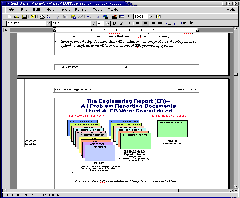 This product has the best MS/Word import filters.
The Applixware version 4.4.1 layout of interface is different
than Word and takes a while to get use to it. Version 5.0 is mainstream.
In version 4.4.1 I could not figure out how to do embedded bullets. Version 5.0 fixes my complaint.
This suite integrated best with browser NPAPI plugins to view e-mails containing MS/Word attachments.
Exporting files to MS/Word is done using RTF and not the MS/doc format.
This method failed when exporting an RTF file using a Euro A4 page size.
The RTF file was generated but MS/Word could not read it.
Applix words is fast. In a side by side comparison I took a large document with
graphics and scrolled from top to bottom.
This is a very fast and responsive operation in Applixare.
In WP 8.0 and 2000 it is painfully slow.
(Even in WP 8.0, which is written for X-windows.)
On my most complex MS/Word documents, all graphics imported well and the page
layout was maintained.
Applixware has good MS/Word import filters and takes from 190Mb to 270Mb of space on your hard drive.
This product has the best MS/Word import filters.
The Applixware version 4.4.1 layout of interface is different
than Word and takes a while to get use to it. Version 5.0 is mainstream.
In version 4.4.1 I could not figure out how to do embedded bullets. Version 5.0 fixes my complaint.
This suite integrated best with browser NPAPI plugins to view e-mails containing MS/Word attachments.
Exporting files to MS/Word is done using RTF and not the MS/doc format.
This method failed when exporting an RTF file using a Euro A4 page size.
The RTF file was generated but MS/Word could not read it.
Applix words is fast. In a side by side comparison I took a large document with
graphics and scrolled from top to bottom.
This is a very fast and responsive operation in Applixare.
In WP 8.0 and 2000 it is painfully slow.
(Even in WP 8.0, which is written for X-windows.)
On my most complex MS/Word documents, all graphics imported well and the page
layout was maintained.
Applixware has good MS/Word import filters and takes from 190Mb to 270Mb of space on your hard drive.
April 2006: Applixware is now out with version 6 written with Motif GUI libraries and thus launches much faster than OpenOffice but looks more primitive. Many of it's key bindings are uniquely Applix. It uses FontTastic (font manager licensed from Gallium Software) and its configuration file: /opt/applixware/axdata/fontmetrics/gallium/fs/config. Red Hat printing should work but for Debian systems, create a link to /etc/printcap in order for Applixware to detect printers installed on a CUPS infrastructure, (ln -s /var/run/cups/printcap /etc/printcap) Applixware can be downloaded for free home and non-commercial use.
Applixware Import Support:
- Word processor Files: Text, DCA, Frame MIF 2.0 4.0 5.x, HTML, MS/Word DOS 2.0 6.0-2000, Office Writer, RTF, Word Perfect 4.2-8.0
- Graphic Files: CGM, DXF, EMF, EPSI, FAX 3 4, GEM, GIF, HPGL, ILBM, JPEG, MacPaint, BMP, PBM, PGM, PPM, PCX, PICT, PICT2, PNG, PPT (Does NOT import Power Point documents), RAW, SGI, Sun Raster, TGA, TIFF, WMF, WPG, XBitmap, XPM, XWD
- Star Office 5.2:
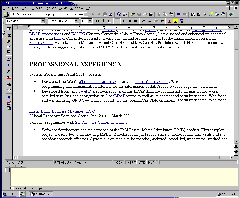 The applications all run within the same window.
(not preferred) Printing in version 5 was a big problem and the support group
just gave me the same answer over and over. (It was probably in the database).
I never got printing to work. The problem was trying to use US paper
sizes with this German written software.
The applications all run within the same window.
(not preferred) Printing in version 5 was a big problem and the support group
just gave me the same answer over and over. (It was probably in the database).
I never got printing to work. The problem was trying to use US paper
sizes with this German written software.
Version 5.2 update: Printing works flawlessly!! The importation of graphics also works well. Version 5.0 had problems with maintaining the correct page size and format especially when graphic objects were used. This is now better but still broken. Page size and layout are still problems for Star Office 5.2. Some pages will incorrectly spill over onto the next page. On one complex document I ran, it actually lost the bottom of a page in my table of contents as it ran too long. It did not run over onto a new page as it did on many of the other pages. This loss of data is not acceptable. Corporate logo graphics which were placed in the margin were lost. The sizing of tables also formatted incorrectly. Despite all these weaknesses, it ranks second to Applixware. Star Office 5.2 was the only word processor able to generate a quality MS/Word ".doc" file. All the other word processors cheat by generating an RTF file for exporting to MS/Word.
- Word Perfect:
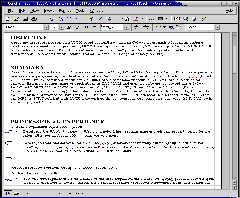 This Word processor had pitiful MS/Word import filters
in version 8.0 and slightly improved capabilities in 2000.
Version 8.0 often could not even import a document if it was complex or
contained graphics.
WP8.0 would freak out when using text imported from the Unix clip board even
though it uses it for cut and paste. It crashed too often.
I was writing a large document and it eventually corrupted it so badly that
I can only view it and if I try to change it then WP crashes!!.
WP has more features than any of the others and if used on small documents it
is actually my favorite.
All the tests were repeated for Corel Office 2000 and while it looked
completely different, it seemed bug for bug compatible.
WP 8.0 is written in native X while the WP 2000 suite uses the Wine interface.
The configuration and installation of Wine is handled by the WP installation
program and is seamless.
WP 2000 is very slow to launch because of this.
The presentation and display is improved especially the rendering of fonts.
This brings me to another gripe.
I created a large document in WP 8.0 and then imported it into WP 2000.
The font support was not compatible so a default font was chosen by WP and
the entire document got rearranged due to the difference in font spacing.
Corel should have continued to support the font set from WP 8.0 in the newer
product to be upwardly compatible. Specifically, font support for Helvetica
was dropped in WP 2000 but supported in WP 8.0
This was the only product able to format for a booklet like "Cliff Notes" where
an 8 1/2 x 11 inch page in landscape mode is folded to make the booklet.
It then prints on the first sheet side 1: page N, 1 then side 2: page 2, N-1.
The next sheet side 1: page N-2, 3 then side 2: page 4, N-3, etc... For this
WP 8.0/2000 is recommended. The Word Perfect version 8.1 included on the
Corel LinuxOS Deluxe, is viewed as the best version of WordPerfect for Linux.
This Word processor had pitiful MS/Word import filters
in version 8.0 and slightly improved capabilities in 2000.
Version 8.0 often could not even import a document if it was complex or
contained graphics.
WP8.0 would freak out when using text imported from the Unix clip board even
though it uses it for cut and paste. It crashed too often.
I was writing a large document and it eventually corrupted it so badly that
I can only view it and if I try to change it then WP crashes!!.
WP has more features than any of the others and if used on small documents it
is actually my favorite.
All the tests were repeated for Corel Office 2000 and while it looked
completely different, it seemed bug for bug compatible.
WP 8.0 is written in native X while the WP 2000 suite uses the Wine interface.
The configuration and installation of Wine is handled by the WP installation
program and is seamless.
WP 2000 is very slow to launch because of this.
The presentation and display is improved especially the rendering of fonts.
This brings me to another gripe.
I created a large document in WP 8.0 and then imported it into WP 2000.
The font support was not compatible so a default font was chosen by WP and
the entire document got rearranged due to the difference in font spacing.
Corel should have continued to support the font set from WP 8.0 in the newer
product to be upwardly compatible. Specifically, font support for Helvetica
was dropped in WP 2000 but supported in WP 8.0
This was the only product able to format for a booklet like "Cliff Notes" where
an 8 1/2 x 11 inch page in landscape mode is folded to make the booklet.
It then prints on the first sheet side 1: page N, 1 then side 2: page 2, N-1.
The next sheet side 1: page N-2, 3 then side 2: page 4, N-3, etc... For this
WP 8.0/2000 is recommended. The Word Perfect version 8.1 included on the
Corel LinuxOS Deluxe, is viewed as the best version of WordPerfect for Linux.
- AbiWord:
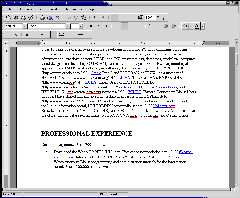 This Word processor is not in the same league as the
commercial applications listed above. Graphics from MS/Word documents did not
translate at all. The page format and page breaks did not translate either.
It is ok for simple pure text documents.
It is also ok for generating RTF documents. It can not generate MS/Word ".doc"
files.
It is a quick download of a single RPM and a simple installation. It is the
simplest of them all.
Despite the fact that is did not import complex MS/Word documents, it was a
full featured and impressive word processor.
This Word processor is not in the same league as the
commercial applications listed above. Graphics from MS/Word documents did not
translate at all. The page format and page breaks did not translate either.
It is ok for simple pure text documents.
It is also ok for generating RTF documents. It can not generate MS/Word ".doc"
files.
It is a quick download of a single RPM and a simple installation. It is the
simplest of them all.
Despite the fact that is did not import complex MS/Word documents, it was a
full featured and impressive word processor.
Note: Abiword uses wv internally for conversion from the MS/Word format to a useful form.
WV Home Page: http://wvware.sourceforge.net/
RTF test:
This test imported an RTF file (with hyperlinks) and wrote it out again as an RTF document. This RTF document was then read in by MS/Word 2000.
| Test | Applixware 5.0 | Star Office 5.2 | WP 8.0 | AbiWord |
|---|---|---|---|---|
| Read RTF file with hyperlinks | Hyperlinks not read properly | Excellent | Hyperlink and data lost | Hyperlinks not read properly |
| Exported RTF read by MS/Word 2000 | Excellent | Hyperlink and data lost | Hyperlink and data lost | Hyperlink and data lost |
Spreadsheets:
| Test | Applix 4 | Star Office 5 | GNumeric |
|---|---|---|---|
| Import MS xls | Yes | Yes | yes |
| Export MS xls file | Yes | yes | yes |
| Import GNumeric xls export file | No | yes | yes |
| Excel import xls export file | yes | yes | yes |
Applixware can import the following spread sheets: ASCII, CSV, DIF, XDIF, SYLK, WKS, WK1, WK3, WK4, MS/XLS 3.0-5.0
- Change OpenOffice ruler from Centimeter to inches:
(Default is Centimeter.)- From the tool bar select: "Tools"
- Select "Options ..."
- From the tree browser on the left hand side, select "Text Document" (+ to expand)
- Select "General"
- Under the Settings menu change "Centimeter" to "Inch".
- Click "OK"
Users of OpenOffice on
dual monitor systems (i.e. users of the NVidia Quadro video card) will
notice that OpenOffice documents will be stretched.
Compare the two:
Solution: The "DisplaySize" entry in the /etc/X11/xorg.conf (or for older systems: /etc/X11/XF86Config) file under the "Monitor" section can be tweaked to fix this problem.
Section "Monitor"
Identifier "Monitor0"
...
..
DisplaySize 1000 400
..
Also see the YoLinux Dual Monitor TUTORIAL
The WV set of tools work well on simple text only MS/Word (.doc) documents. I have not had any luck on complex documents with graphics or embedded objects. The image files which it output were un-viewable.
WV is useful as a CGI program which can take MS/Word documents on a file server and make them available for viewing via a browser and the web.
WV home page: http://wvware.sourceforge.net/
Download:
Check for dependent and necessary rpm's: rpm -q ImageMagick libpng zlib wv libwmf
Example: /usr/bin/wvWare -x /usr/lib/wv/wvHtml.xml file.doc > temp.html
Man pages:
- wvWare: Program to convert msword documents
- wvText: Convert msword documents to text
- wvSummary: Program to view word document's summary info
- wvVersion: Program to view word document's version number
- wvAbw: Shell script to convert word to Abiword format.
- wvCleanLatex: convert msword documents to LaTeX
Shell script to convert to 'cleaner' LaTeX containing less visual
mark-up, more suitable for further use and LyX import. Work in progress
wvWare -x ${libdir}/wv/wvCleanLaTeX.xml "${1}" > "${2}" - wvHtml: Shell script to convert your Word document into HTML4.0
wvWare -x ${libdir}/wv/wvHtml.xml "${1}" > "${2}" - wvDVI: Shell script to convert word to DVI. Requires 'latex'
- wvLatex: Shell script to convert your Word document into visually (pretty) correct LaTeX
- wvMime: Shell script which can be plugged as a MIME helper application into your browser/mail client; presents the document on-screen inside GhostView (Never worked for me!)
- wvPDF: Shell script which converts word to Adobe PDF.
- wvPS: Shell script which converts word to PostScript.
- wvWml: Shell script which converts word to WML for viewing on portable devices like WebPhones and Palm Pilots.
wvWare -x ${libdir}/wv/wvWml.xml "${1}" > "${2}"
KDE fax program:
Prerequisites include:- Working Modem
- RPM's: kdebase (kdeprintfax), kdeutils (kab)
Usage:
- Generate a file to fax. The KDE fax program can handle TIFF and Postscript (.ps) files well. (i.e. print browser page to a postscript file, then fax) The fax program will convert it to a "little-endian" TIFF image before sending. The TIFF file will be generated in the same directory as the file to be sent.
- Enter the company and fax number as an entry in the "KDE Addressbook".
Program: /usr/bin/kab
Menu tree: KDE Menus + Utilities + Address Book - Send fax with KDE fax sending utility:
Program: /usr/bin/kdeprintfax
Menu tree: KDE Menus + Utilities + Send a Fax- Choose a file to fax: Select the "Add file" icon and choose a file to send.
- Choose a fax number: Select the "Address Book" icon and choose an entry.
- Select the "Send Fax" icon to send the fax. Note that there is not much feedback other than it will let you know that it is sending the fax. The message "Sending fax..." and "Processing..." will appear at the bottom of the application window. When complete it will display the message "Idle". Be patient, it is not an instant process.
- After processing select the "View Log" icon to read of your success. The last entry in the log file will be "done, returning 0 (success)".
The growth of the virtual office and drive towards server based tools simplifies and in many cases eliminates the configuration, maintenance and backup of client systems while improving accessibility and collaboration.
Most of the following products use a dynamic web technology known as AJAX (Asynchronous JavaScript and XML). This web technique uses XML/HTML http requests to exchange data with the web server and dynamically insert it into a loaded web page in an IFRAME. The result is a seemingly dynamic application running within your web browser.
- Full office suite:
- Collabora (LibreOffice for the cloud)
- ThinkFree: office cloud service
- OnlyOffice: community and commercial versions
- Word Processor:
- Presentation Software:
- Note Taking Software:
- Calendar:
- Zimbra - AJAX calendar and email with SMTP and client AJAX app server.
Related web applications to complete the virtual office:
- Jotspot Live - live group note-taking collaboration software.
- inetWord - HTML editor
- Gliffy - online collaboration
- Meebo.com - Web IM (Instant Messaging) interface (AIM, ICQ, Jabber, Yahoo and MSN)
- AJAXian.com - AJAX based apps website
- YoLinux AJAX links
Enterprise Content Management (ECM) platforms provide an internet cloud or server based system for document management. Many now operate using Content Management Interoperability Services (CMIS) which is an open standard managed by the OASIS standards body, to allow Content Management Systems (CMS) to inter-operate over the network. The standard uses WSDL and SOAP or REST interfaces. Note that many web site CMS systems are for web content only. The following support document collaboration.
- Nuxeo - Open Source Content Management Platform provides document management, workflow, search, retrieval, annotation, auditing, access controls, digital media and asset enterprise management. Modular, extensible, Java-based content management platform.
- Alfresco community edition
- Apache Chemistry - open source implementation of CMIS. A framework for building CMIS systems.
- Appgen: MyBooks - Commercial Business Accounting Software (Linux equivalent to Intuit Quickbooks)
- GnuCash.org: Personal finance - Reads QIF files.
- OpenSched - Project Scheduling (Competitor to Microsoft Project)
- Dia - A Visio clone (Diagram/UML/Flowchart creation)
- Scribus - Desktop publishing for Linux. Support for CMYK color, PDF and Postscript creation and creation of color separations for commercial printing.
- Team Wave - white board groupware.
- Tigris.org - Collaboration tools for programmers
- MDB Tools - Read MS/Access mdb database file
- Ted: Word processor - text and rtf. Very good RTF parser.
- Microsoft spec of MS/Office document file formats
- WordPerfect
- OpenOffice/Star Office:
- OpenOffice.org: Home page
- StarOffice.com
- Star Office
- InPics.net: Learn OpenOffice with pictures
- WorldLabel.com: OpenOffice label templates
- PDF Tools:
- The Microsoft Office Licensing Debate:



 Books:
Books: