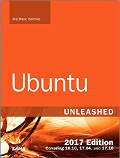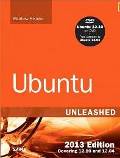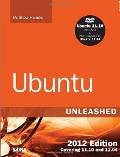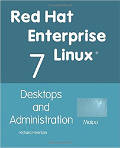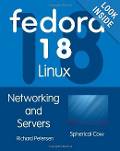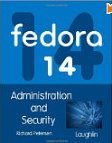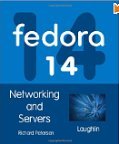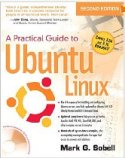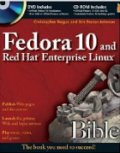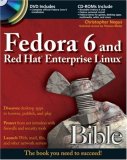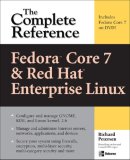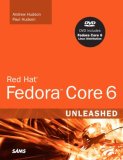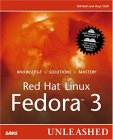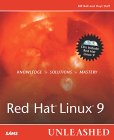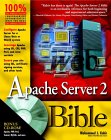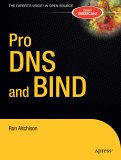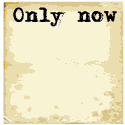Many FTP programs exist. This example covers the once popular vsftpd (once the default for Red Hat, Fedora Core, Suse). There are other FTP programs including proFtpd (supports LDAP authentication, Apache like directives), wu-ftpd, bftpd, pure-ftpd (once the default on free BSD and optional on Suse), etc ...
For hostile environments set up a chrooted environment for an sftp encrypted connection and the rssh restricted shell for OpenSSH. See the YoLinux.com internet security tutorial for Linux sftp and rssh configuration
Also see the preferred chrooted sftp configuration for OpenSSH 4.9+
FTPd and SELinux: To allow FTPd daemon access and FTP access to users home directories:
- setsebool -P allow_ftpd_full_access=1
Other wise you will get an error in /var/log/messages:
SELinux is preventing the ftp daemon from writing files outside the home directory (./public_html).
- setsebool -P ftp_home_dir 1
Follow with the command service vsftpd restart
The vsFTPd ftp server was first made available in Red Hat 9.0. It has been adopted by Suse and OpenBSD as well. This is currently the recommended FTP daemon for use on FTP servers.
Enable vsftpd:
- Red Hat/Fedora Core/CentOS:
VsFTPd is a stand alone service and by the default Fedora Core installation,
not controlled by xinetd as is the wu-ftpd default installation.
Thus start service: service vsftpd start (or: /etc/init.d/vsftpd start)
Configure vsftpd to start upon system boot: chkconfig --add vsftpd - SuSE: By default, the vsftpd is an xinetd controlled service. To enable
FTP server services edit the file /etc/xinetd.d/vsftpd and change:
disable = yes
to:
disable = no
Restart the xinetd daemon: /etc/init.d/xinetd restart
Note: vsftpd can also be run as a stand-alone service to achieve a faster response time. - Ubuntu (dapper/hardy/natty) / Debian:
- Install: apt-get install vsftpd
- VsFTPd is a stand alone service.
- Start: /etc/init.d/vsftpd start
- Stop: /etc/init.d/vsftpd stop
- Restart: /etc/init.d/vsftpd restart
(Use this command after making configuration file changes)
For more on starting/stopping/configuring Linux services, see the YoLinux tutorial on the Linux init process and service activation.
Configuration files:
- vsFTPd configuration file:
- Fedora Core / Red Hat: /etc/vsftpd/vsftpd.conf
- S.u.S.e. / Ubuntu (dapper/hardy/natty) / Debian: /etc/vsftpd.conf
anonymous_enable=YES - Anonymous FTP allowed by default if you comment this out. Default directory used: /var/ftp local_enable=YES - Un-comment this to allow local users to log in with FTP. Must also set SELinux boolean: setsebool -P ftp_home_dir 1 write_enable=YES - Un-comment this to enable any form of FTP write or upload command. local_umask=022 - Default is 077. Umask 022 is used by most other ftpd's. #anon_upload_enable=YES - Un-comment to allow the anonymous FTP user to upload files. Requires the above global write enabled. Directory must also be writable by user. #anon_mkdir_write_enable=YES - Un-comment this to allow the anonymous FTP user to be able to create new directories. dirmessage_enable=YES - Activate directory messages. Messages given to remote users when they enter certain directories xferlog_enable=YES - Activate logging of uploads/downloads. connect_from_port_20=YES - PORT transfer connections originate from port 20 (ftp-data) #chown_uploads=YES - Uploaded anonymous files set to a specified owner. (not root) #chown_username=whoever #xferlog_file=/var/log/vsftpd.log - Specify logfile explicitly. Default is /var/log/vsftpd.log xferlog_std_format=YES - Output to log file in standard ftpd xferlog format #idle_session_timeout=600 - Set timing out for an idle session. #data_connection_timeout=120 - Set timing out for an idle data connection. Port 20 #nopriv_user=ftpsecure - Run ftp server as an isolated and unprivileged user. # Enable this and the server will recognize asynchronous ABOR requests. Not # recommended for security (the code is non-trivial). Not enabling it, may confuse older FTP clients. #async_abor_enable=YES #ascii_upload_enable=YES - Improve performance by disabling ASCII mode. Disables command "ascii" and "SIZE /big/file". #ascii_download_enable=YES #ftpd_banner=Welcome to YoLinux - Customize the login banner string. #deny_email_enable=YES - Disallow specified anonymous e-mail addresses. Used to combat certain DDoS attacks. #banned_email_file=/etc/vsftpd.banned_emails (Ubuntu default. Red Hat: /etc/vsftpd/banned_emails) #chroot_list_enable=YES - List users chroot()'d to their home directory. If "NO", list users not chroot()'d. #chroot_list_file=/etc/vsftpd.chroot_list (Ubuntu default. Red Hat: /etc/vsftpd/chroot_list) ls_recurse_enable=YES - Allow "ls -R" recursive directory list. Default is disabled. pam_service_name=vsftpd userlist_enable=YES - (Ubuntu Default) Deny users specified in file /etc/vsftpd.user_list If "userlist_enable=NO" then allow specified users. Red Hat: /etc/vsftpd/user_list #deny_email_enable=YES - Disallow specified anonymous e-mail addresses. Used to combat certain DDoS attacks. listen=YES - Enable for standalone mode as opposed to an xinetd service. Must set SELinux boolean: setsebool -P ftpd_is_daemon 1 tcp_wrappers=YESRestart the FTP service if the config file is changed: service vsftpd restart (or: /etc/init.d/vsftpd restart)[Potential Pitfall]: vsftp does NOT support comments on the same line as a directive. i.e.:
directive=XXX # comment - Specify list of local users chrooted to their home directories:
- Red Hat: /etc/vsftpd/vsftpd/chroot_list
- Ubuntu: /etc/vsftpd/vsftpd.chroot_list
user1If userlist_enable=YES, then specify users not to be chroot'd..
user2
...
user-n - Specify list of users:
- Red Hat: /etc/vsftpd/user_list
- Ubuntu: /etc/vsftpd.user_list
Also see PAM configuration below.root
If userlist_enable=NO, then specify valid users.
bin
daemon
adm
lp
sync
shutdown
halt
... - PAM configuration file Fedora Core 3: /etc/pam.d/vsftpd
#%PAM-1.0 auth required pam_listfile.so item=user sense=deny file=/etc/vsftpd.ftpusers onerr=succeed auth required pam_stack.so service=system-auth auth required pam_shells.so account required pam_stack.so service=system-auth session required pam_stack.so service=system-authThis causes PAM to check /etc/vsftpd.ftpusers for users who are denied. This duplicates /etc/vsftpd.user_list. Speciy user in both files as PAM is independent of vsftpd configuration.
PAM authentication configuration file: ftpusers- Red Hat: /etc/vsftpd/ftpusers
- Ubuntu: /etc/vsftpd.ftpusers
root bin daemon adm lp sync shutdown halt ... ... ... user6 - Users to deny user8 ... ... - Logrotate configuration file: /etc/logrotate.d/vsftpd.log
/var/log/xferlog { # ftpd doesn't handle SIGHUP properly nocompress missingok }
Sample vsFTPd configurations:
- Anonymous download FTP server configuration: /etc/vsftpd/vsftpd.conf
# Access rights anonymous_enable=YES - Turn on anonymous FTP chown_uploads=YES - Uploaded files owned by an assigned user chown_username=ftp - Uploaded files owned by this assigned user local_enable=NO write_enable=NO - No upload of files system changes allowed anon_upload_enable=NO anon_mkdir_write_enable=NO anon_other_write_enable=NO # Security anon_world_readable_only=YES connect_from_port_20=YES force_dot_files=NO guest_enable=NO hide_ids=YES pasv_min_port=50000 pasv_max_port=60000 # Features xferlog_enable=YES ls_recurse_enable=NO ascii_download_enable=NO async_abor_enable=YES # Performance one_process_model=NO idle_session_timeout=120 data_connection_timeout=300 accept_timeout=60 connect_timeout=60 max_per_ip=4 anon_max_rate=50000 pam_service_name=vsftpd userlist_enable=YES #enable for standalone mode listen=YES tcp_wrappers=YES
Anonymous logins use the login name "anonymous" and then the user supplies their email address as a password. Any password will be accepted. Used to allow the public to download files from an ftp server. Generally, no upload is permitted.
- Web hosting configuration: /etc/vsftpd/vsftpd.conf
# Access rights anonymous_enable=NO local_enable=YES - Allow users to ftp to their home directories write_enable=YES - Allow users to STOR, DELE, RNFR, RNTO, MKD, RMD, APPE and SITE local_umask=022 # Security connect_from_port_20=YES force_dot_files=NO guest_enable=NO - Don't remap user name ftpd_banner=Welcome to Super Duper Hosting - Customize the login banner string. chroot_local_user=YES - Limit user to browse their own directory only chroot_list_enable=YES - Enable list of system / power users chroot_list_file=/etc/vsftpd.chroot_list - Actual list of system / power users hide_ids=YES pasv_min_port=50000 pasv_max_port=60000 # Features xferlog_enable=YES ls_recurse_enable=NO ascii_download_enable=NO async_abor_enable=YES dirmessage_enable=YES - Message greeting held in file .message or specify with message_file=... # Performance one_process_model=NO idle_session_timeout=120 data_connection_timeout=300 accept_timeout=60 connect_timeout=60 max_per_ip=4 # pam_service_name=vsftpd userlist_enable=YES #enable for standalone mode listen=YES tcp_wrappers=YES
Specify list of local users chrooted to their home directories: /etc/vsftpd/vsftpd.chroot_list
Ubuntu typically: /etc/vsftpd.chroot_list
(Requires: chroot_list_enable=NO)user1
If userlist_enable=YES, then specify users not to be chroot'd..
user2
...
user-n
[Potential Pitfall]: Misspelling a directive will cause vsftpd to fail with little warning.
File: .message
A NOTE TO USERS UPLOADING FILES:
File names may consist of letters (a-z, A-Z), numbers (0-9),
an under score ("_"), dash ("-") or period (".") only.
The file name may not begin with a period or dash.
Test if vsftp is listening: netstat -a | grep ftp
[root]# netstat -a | grep ftp
tcp 0 0 *:ftp *:* LISTEN
Links:
If you get the following ftp client user error:
ftp> ls
227 Entering Passive Mode (208,188,34,109,208,89)
ftp: connect: No route to host
This means you have firewall issues most probably on the FTP server itself. Start by removing the firewall "iptables" rules: iptables -F Add rules until you discover what is causing the problem.
Passive mode:
Passive mode can also help one past the rules:ftp> passiveThis toggles passive mode on and off. When on, FTP will be limited to ports specified in the vsftpd configuration file: vsftpd.conf with the parameters pasv_min_port and pasv_max_port
Passive mode on.
Firewall connection tracking module:
# cat /etc/sysconfig/iptables-config | grep ip_nat_ftp
IPTABLES_MODULES="ip_conntrack_ftp"
NAT firewall modules:
You can also try adding ip_nat_ftp to the list of auto-loaded modules: (This will also load the dependency: ip_conntrack_ftp.)# cat /etc/sysconfig/iptables-config | grep ip_nat_ftpThen restart the firewall: /etc/init.d/iptables condrestart
IPTABLES_MODULES="ip_nat_ftp"
FTP will change ports during use. The ip_conntrack_ftp module will consider each connection "RELATED". If iptables allows RELATED and ESTABLISHED connections then FTP will work. i.e. rule: /etc/sysconfig/iptables
-A INPUT -m state --state ESTABLISHED,RELATED -j ACCEPT
FTP fails because it can not change to the users home directory:
Error:[user1@nodex ~]$ ftp node.domain.com Connected to XXX.XXX.XXX.XXX. 530 Please login with USER and PASS. 530 Please login with USER and PASS. KERBEROS_V4 rejected as an authentication type Name (XXX.XXX.XXX.XXX:user1): 331 Please specify the password. Password: 500 OOPS: cannot change directory:/home/user1 Login failed. ftp> bye
This is often a result of SELinux preventing the vsftpd process from accessing the user's home directory.
As root, grant access with the following command:
setsebool -P ftp_home_dir 1
Followed by: service vsftpd restart
Test your vsftpd SELinux settings: getsebool -a | grep ftp
allow_ftpd_anon_write --> off allow_ftpd_full_access --> off allow_ftpd_use_cifs --> off allow_ftpd_use_nfs --> off allow_tftp_anon_write --> off ftp_home_dir --> on ftpd_disable_trans --> off ftpd_is_daemon --> on httpd_enable_ftp_server --> off tftpd_disable_trans --> off
- FileZilla: FTP/sFTP client GUI
- gftp: GUI GTK+ Multi-threaded client. File transfer directory browsing and compare. Multiple protocols: FTP, FTPS (control connection only), HTTP, HTTPS, SSH and FSP protocols. Proxy support. Comes with Red Hat / Fedora Core.
- KFTPgrabber: GUI KDE based client.simultaneous FTP sessions in separate tabs. Ability to limit upload and download speed.
- kbear: GUI KDE based client. Connect to multiple servers, transfer files, directory browsing, file content browsing. Comes with S.U.S.e. Linux.
- ftp: (/usr/kerberos/bin/ftp) kerberos enabled console ftp client. (RPM package FC3: krb5-workstation)
When hosting web sites, there is no need to grant a shell account which only allows the server to have more potential security holes. Current systems can specify the user to have only FTP access with no shell by granting them the "shell" /sbin/nologin provided with the system or the "ftponly" shell described below. The shell can be specified in the file /etc/passwd of when creating a user with the command adduser -s /sbin/nologin user-id
Note that VsFTP is unencrypted, by definition unsecure and is reliant on a secure network to provide security.
[Potential Pitfall]: Ubuntu - Setting the shell to the pre-configured shell /bin/false will NOT allow vsftp access. One must create the shell "ftponly" as defined below to allow vsftp access with no shell.
- Disable remote telnet login access allowing FTP access only:
Change the shell for the user in /etc/passwd from /bin/bash to be /opt/bin/ftponly.
... user1:x:502:503::/home/user1:/opt/bin/ftponly ...Create file: /opt/bin/ftponly.
Protection set to -rwxr-xr-x 1 root root
with the command: chmod ugo+x /opt/bin/ftponly
Contents of file:#!/bin/sh # # ftponly shell # trap "/bin/echo Sorry; exit 0" 1 2 3 4 5 6 7 10 15 # Admin=root@your-domain.com #System=`/bin/hostname`@`/bin/domainname` # /bin/echo /bin/echo "********************************************************************" /bin/echo " You are NOT allowed interactive access." /bin/echo /bin/echo " User accounts are restricted to ftp and web access." /bin/echo /bin/echo " Direct questions concerning this policy to $Admin." /bin/echo "********************************************************************" /bin/echo # # C'ya # exit 0The last step is to add this to the list of valid shells on the system.
Add the line /opt/bin/ftponly to /etc/shells.Sample file contents: /etc/shells
/bin/bash /bin/bash1 /bin/tcsh /bin/csh /opt/bin/ftponlySee man page on /etc/shells.An alternative would be to assign the shell /bin/false or /sbin/nologin which became available in later releases of Red Hat, Debian and Ubuntu. In this case the shell /bin/false or /sbin/nologin would have to be added to /etc/shells to allow them to be used as a valid shell for FTP while disabling ssh or telnet access.
- Set file quotas to limit user account.
For more on Linux security see the: YoLinux.com Internet web site Linux server security tutorial


 Books:
Books: