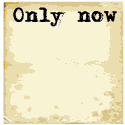LDAP servers can be used as an address book to look-up email addresses by a person's name, corporate group or by any LDAP search query which can return the results required. Many email clients contain LDAP search capability to populate the "To" field for a single or for multiple email recipients.
Try out your email client with our LDAP server. (Fake address book with the Three Stooges. Don't bother e-mailing them, they are not real people.)
- # Thunderbird LDAP eMail Client Configuration
- # SeaMonkey LDAP eMail Client Configuration
- # Mozilla LDAP eMail Client Configuration
- # Netscape LDAP eMail Client Configuration
- # Other
Try Thunderbird email client with ldap server ldap.yolinux.com:
- Start the Thunderbird eMail client
- Open the Address Book: Select the "Address Book" icon
- Select from the tool bar: "File" + "New" + "LDAP Directory ..."
- "General" Tab (Press "OK" for no encryption)
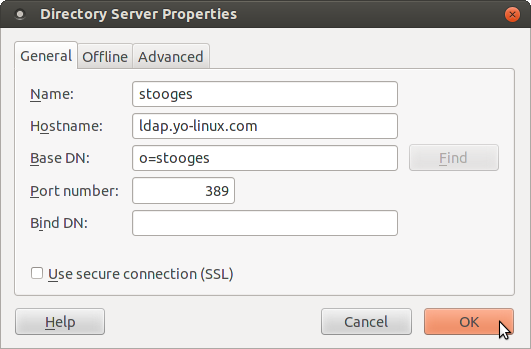
- "Advanced" tab (will allow advanced queries)
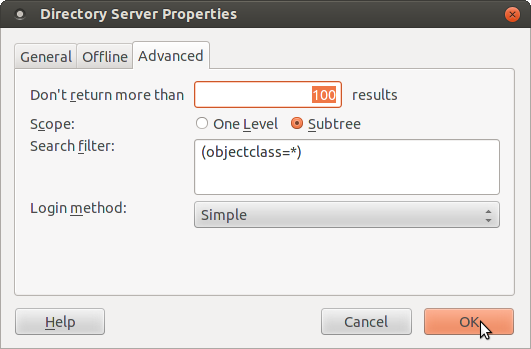
- "General" Tab (Press "OK" for no encryption)
- Search address book: Select address book icon or from the toolbar: "Tools" + "Address Book"
Select as many addresses as you wish and then select the "Write" icon and this will open a new email with the selected email addresses in the "To:" section.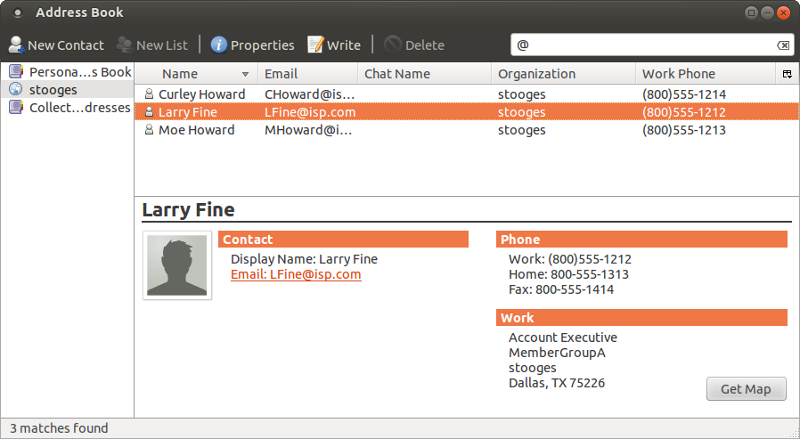
- To use "auto-suggest" recipients from LDAP by typing the initial name:
- Select from the Thunderbird application toolbar: "Edit" + "Preferences"
- Select the Composition icon + "Addressing" tab. Select the "Directory Server".
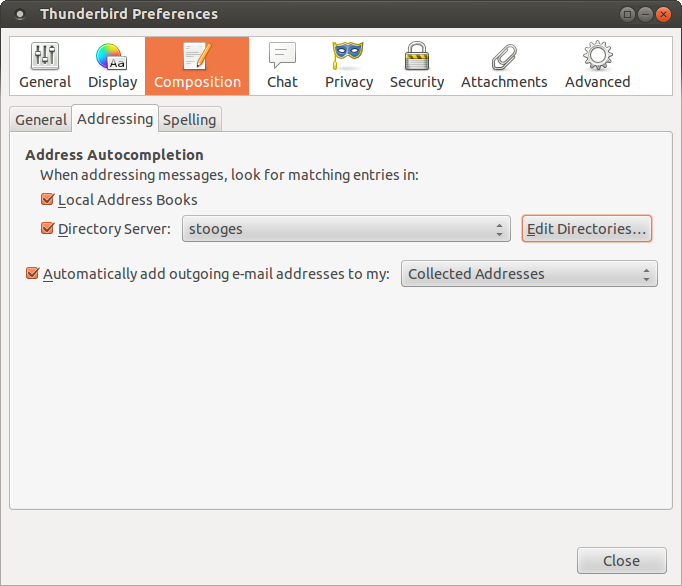
Try SeaMonkey email client with ldap server ldap.yolinux.com:
- Open the Address Book: "Window" + "Address Book"
- Select from the tool bar: "File" + "New" + "LDAP Directory ..."
- "General" Tab (Press "OK" for no encryption)
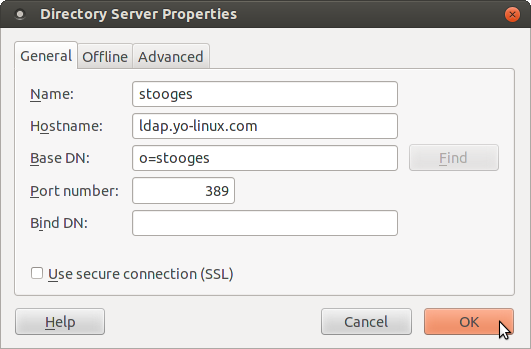
- "Advanced" tab (will allow advanced queries)
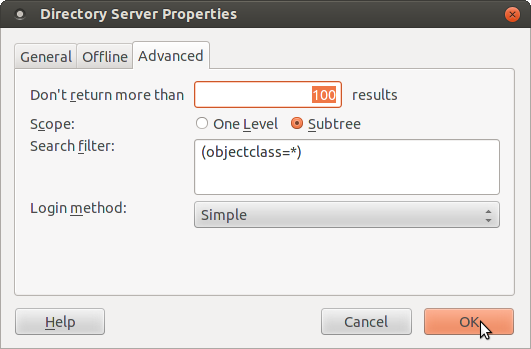
- "General" Tab (Press "OK" for no encryption)
- Close the Address Book: "File" + "Close"
- Open e-mail client: "Window" + "Mail and News Groups"
- Select the "Compose".
- Open the Address Selection Box: Select the icon "Address"
- Look in: "YoLinux Demo" (Select from pull down menu)
- for: Larry
Put in name of any of the three stooges i.e. moe. or last name fine to list all three or "@" to get everyone with an email address - Select address to send e-mail to. Of course this is a demo and the e-mail addresses are bogus but I think you get the point.
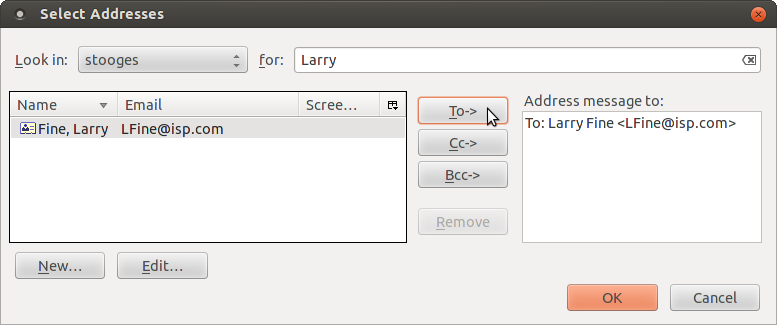
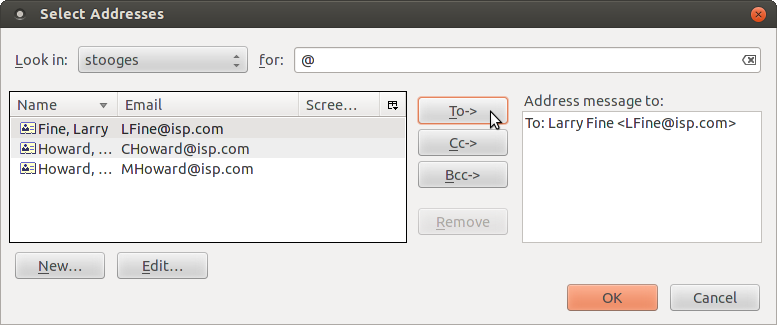
SeaMonkey integrated web browser and eMail client (Home page and download)
Also see the YoLinux tutorial on browser configuration and support applications.
Try Mozilla email client with ldap server ldap.yolinux.com:
- Open the Address Book: "Window" + "Address Book"
- Select from the tool bar: "File" + "New" + "LDAP Directory ..."
"General" Tab- Name: YoLinux Demo
- Hostname: ldap.yolinux.com
- Base DN: o=stooges
- Port number: 389
- Bind DN: Leave blank
- Press "OK" (No encryption)
- Close the Address Book: "File" + "Close"
- Mozilla must be restarted (bug) in order for the configuration to register. (Mozilla 1.2.1): "File" + "Quit" and relaunch Mozilla.
- Open e-mail client: "Window" + "Mail and News Groups"
- Select the "Compose".
- Open the Address Selection Box: Select the icon "Address"
- Look in: "YoLinux Demo"
Select from pull down menu. - for: @
Put in name of any of the three stooges i.e. moe. or last name fine to list all three or "@" to get everyone with an email address - Select address to send e-mail to. Of course this is a demo and the e-mail addresses are bogus but I think you get the point.

- Look in: "YoLinux Demo"
Try Netscape 4.7x email client with ldap server ldap.yolinux.com:
- Open the Address Book: "Communicator" + "Address Book"
- Enter Directory Info: "File" + "New Directory..."
- Description: YoLinux Demo
- LDAP Server: 208.188.34.109 or ldap.yolinux.com Using the IP address reduces the number of errors because of the reduced network latency.
- Server Root: o=stooges
- Port Number: 389
- Press "OK" (Not secure and no login)
- Close the Address Book: "File" + "Close"
- Open e-mail client: "Communicator" + "Messenger"
- Open Composer ("File" + "New" + "Message"): Select "New Msg" icon.
- Open the Address Selection Box: Select the icon "Address"
- Populate Address List with e-mail addresses from LDAP server:
- Select from the "Directory" pull down menu "YoLinux Demo"
- Show names containing: Fine (Don't press enter. Just wait or enter "Tab")
- Select address to send e-mail to. Of course this is a demo and the e-mail addresses are bogus but I think you get the point.
Tips:
- To select all those with email addresses out of a database where not all entries have them, search on "@".
There are a plethora of Linux e-mail clients which claim to support LDAP. My clean favorite is SeaMonkey for flexibility of use and preferred operation. The Linux "Balsa" e-mail client supports LDAP but it downloads the entire address book with no search filters. This can be cumbersome if the LDAP address book has a large number of entries. (They obviously tested with a small address book). One can perform the same search in Netscape by entering a "*" to download everything. Most email clients support a search for email address containing "@" to get all email addresses.
For MS/Windows users, Microsoft Outlook will support LDAP searches for an individual name or partial string. For Outlook configuration, see the University of Alabama (UAB) LDAP client tutorial. Note that Outlook Express and Outlook 2000 are configured differently than Outlook 2000 professional. For MS/Windows users I have found that the Qualcom Eudora mail client to be the most advanced at supporting LDAP functionality and searches. For the MS/Windows platform, Eudora seems to support LDAP the best by allowing very sophisticated queries.
The e-mail client has to be configured to point to the LDAP server (i.e. ldap.your-domain.org) and must be given a "root" in the directory tree from which to begin searches. From this information the e-mail client can search the LDAP server for e-mail addresses which can be pulled down to the local client.
LDAP eMail Clients:
- Megawebhost.com: Configuring LDAP e-mail clients - TUTORIAL
- Using LDAP enabled eMail clients - Netscape, Pegasus, Outlook [advanced]
- Linux LDAP e-mail clients - YoLinux list of E-Mail clients
- Netscape (4.5 and later): Communicator setup -
- Pegasus
- Microsoft Outlook: Configuration - Using
- Eudora
- PALM:
- Sync with Palm
- ABSync - sync Mozilla address book with Palm/Pilot
- Sylpheed - V-Card, J-Pilot and LDAP Address Book Patch. Requires JPilot.org - Linux desktop organizer for PALM
More on LDAP: LDAP data entries are organized in a "Directory Information Tree" (DIT) which may be divided among servers defined by their organizational association. When a request is made to an LDAP server and the information is not available locally, LDAP can use it's referral capability to seek this data from the other servers in the tree structure. In this way a global network of LDAP servers appear as a single server. This tutorial covers the use of a single LDAP server.
LDAP data can support more than address directory services. It can act as a DNS and propagate data to other servers. It supports a client server protocol to supply data for authentication (passwords) in support of apache, squid, sendmail, NFS/NIS, PAM, POP, IMAP or any client written to support the LDAP protocol. In this way one database can hold all of the login/authentication information for a unified login across the enterprise. The OpenLDAP server software includes two daemon server services:
- slapd: A stand-alone LDAP server
- slurpd: A stand-alone replication server (Used in hierarchical network of LDAP servers. Not covered in this tutorial.)